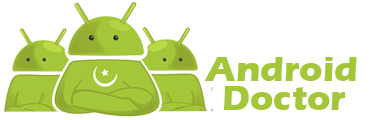Root And Recovery Tool All in one For LG Optimus LTE II F160S,L,K
Download Here Root And Recovery Tool
|Root And Recovery Guide|
After Download Above File Follow These Step's
1- First Of All install LG United Mobile Driver |Download Here|
2- Enable USB Debugging From Phone Setting Developer Option
3- After Enabling USB Debugging Attached The Phone With PC Via Data Cable And Select Charging Option.
4- Now Extracted Root And Recovery Tool
5- Now Open Extracted Folder And Run Root.exe And Follow Instruction
6- When the machine is complete and restart, you will see 2nd-init LTE2 Recovery, in which selected 2nd-init Success Recovery will report, in line next to Recovery Reboot Recovery.
Enjoy :)