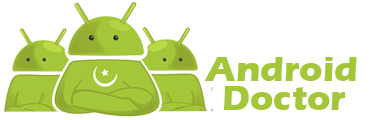Sling V3.3 4.4 Kit-Kat Rom For LG Optimus G F180 S|L|K & E975 & E975T
Full LG G3 Mode With G3 Features
Stability 99%
- Build On latest Stock Firmware Of F180L
- Supported OTA Update
- Ported Apps Of LG F470
- Multi Languages Included
- Content Lock Feature
- T-Action Added
- Aroma Installer
- Add Network Speed On Status Bar
- Add Notification LED Color Option
- Added LG Cleaning App In setting
- Adjust Screen Brightness Trough Swip On Status Bar
- WCDMA. GSM Only. EVDO. LTE Option Added In Setting
- Multi Tasking Rom . Screen Split Option Added.
- And Others Many G3 Apps...
- FIX USSD Code, FIX SMS Limitation,

- Download Sling V3.2 Rom For F180 & E975 |Dwonload Here|
After Installing Go-to Setting About Phone. Sling Update And Receive 122 MB V3.3 Update

- After Download Sling Rom Copy In-to Phone Memory
- Now Reboot Your Phone In-to Custom CWM Recovery
- Now Wipe These 3 Steps:- 1- Wipe Factory Reset 2- Wipe Cache 3- Wipe Dalvik From Advance Option.
- Now Back On Main page And Click In Install Zip > Install Zip From Sdcard > Find The Sling Rom And Flash it.
- For More Guide Watch This HD Video Tutorial Of Sling Rom Installation..
Full HD Review OF Sling V3.3 | LG F180 |