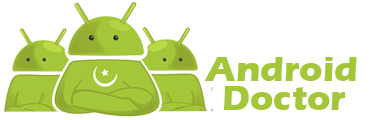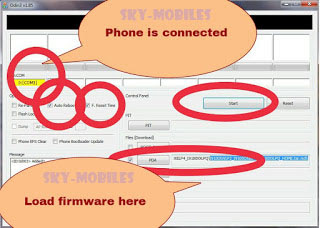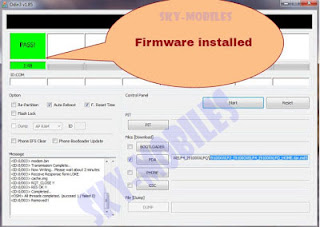Intel H61 Motherboards Bios Collection
Supported Models.
- DH61WW
- DH61CR
- DH61ZA
- DH61SA
- DH61DL
- DH61BE
Available Bios In .BIO Format Flash-able Trough USB
- BE0042.BIO Download Now
- BE0048.BIO Download Now
- BE0099.BIO Download Now
- BE0109.BIO Download Now
- BE0116.BIO Download Now
- BE0118.BIO Download Now
- BE0120.BIO Download Now
How To Flash .BIO File Trough USB Stick
Tow Different Methods Available
- Trough F7 Menu
- Trough Intel Bios Recovery Option
How To Flash Trough F7 Menu
In this Process You Need To Flash Bios Versions Step By Step Like If Your Current Bios Version IS 0044 Then You Need To Flash 0048.BIO Then 0099 Then 0109....
Now Download Bios File And Copy Into USB Stick ( Fresh Formatted Stick ), Now Plug The USB Stick Into PC/Motherboard
Now Turn On Your PC/Motherboard And Start Pressing F7 Button, A Menu Appear Like Bellow.
Select USB Stick And Then Inter On .BIO File. Flashing Process Start Like Below
If You Face Technical Error During Flashing And Flashing Abort Error On BE00109 And Above Then You Should Follow Intel Bios Recovery Option
Intel Bios Recovery Method
You Need A Fresh Formatted USB Stick And Bios BIO File. Copy BIO File Into USB Stick And Then Plug USB Stick Into Computer. Now Set BIOS Config Jumper Like Below.
After Set Jumper. Now Turn On Your Computer And Wait After Few Second Bios Flash Process Start After Completing Unplug Power Cord And Set The Jumper To Normal Position And Remove USB Stick And Then Plugged Power Cord And Start Your PC Now You Have Successfully Update Your Board Bios To Latest Version. | On First Start Maybe Your Computer Restart 2 Time | So Don't Worry And W8 For Final Start.