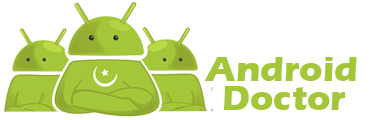Root + TWRP Recovery Guide For Samsung Galaxy Note 7
Up Trough Odin Flash Tool
|Supported Model List|
- N930F
- N930FD
- N930S
- N930L
- N930K
- N930X
- ..All Exynos Variants
13/08/2016: Remove "Kernel not android enforcing" on booting
8/8/2016:
- First build: TWRP 3.0.2-0
- Fix memory encryption, password when asked to Recovery
- Supports MTP (Connect with computer to copy files within the Recovery Management)
- USB Mass Storage support
- Micro USB OTG storage and support SDcard
- f2fs file system support (read, write, format, backup & restore)
- exFAT file system support (read, write, format, backup & restore)
- NTFS file system support (read, write, format)
- Backup & restore of modem / baseband / firmware (not the bootloader!)
- ADB root
- Full SELinux support
- Android 6.0 Built in tree
|Download|
- Download TWRP 3.0.2 |Download Here|
- Odin Flash tool |Download Here|
- Samsung USB Driver |Download Here|
- SuperSu.Zip |Download Here|
- Download Odin Flash-Tool & USB Driver From Above Link
- Now Install USB Driver & Then Extract Odin Flash-tool Folder
- Now Download TWRP Recovery. From Above Link
- Dwonload SuperSu.Zip And Copy In-to Phone Memory
- Now Go-to Setting Enable Develpore Option And Then enable OEM Unlock From Develpore Option.
- Now Putt Your Phone On Download Mode And then Attached With PC Via Data cable
- Now Run odin Flash-Tool And Load TWRP Recovery.tar.MD5 File In AP section
- Now Click On Start Button...
- After Finish Flash Phone Auto reboot In-to Recovery If No Auto Reboot Then Go-to recovery Manually By pressing These Buttons | Volume UP + Home + Power|
- When recovery Appear Then Flash SuperSu.Zip Trough This recovery Then reboot Your Phone.. Congratess. your Phone Is Successfully Rooted And Installed Custom Recovery..
Once Installed TWRP And Root Knox Machine Will Be Jumping In-to 0X1 0X0
Warranty Over..